得有两年多没用pxe了,今天帮人解决问题又重新摸了摸,决定写下来比较好
环境:DHCP FTP TFTP centos7镜像
首先关闭防火墙(或者开放端口)和selinux
[root@wuchen ~]# getenforce
Disabled
[root@wuchen ~]# firewall-cmd --list-all
public (default, active)
interfaces: eno16777736
sources:
services: dhcpv6-client ftp ssh tftp
ports:
masquerade: no
forward-ports:
icmp-blocks:
rich rules:
我们先来安装DHCP服务,当然前提你是静态IP,不然怎么给别人提供DHCP服务
yum -y install dhcp
vim /etc/dhcp/dhcpd.conf
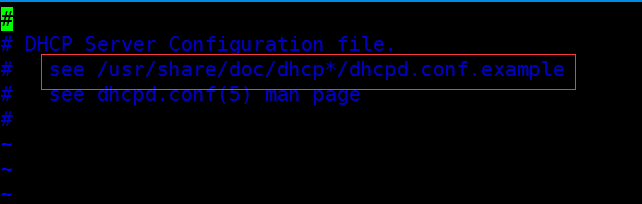
可以看到这里有示例,vim命令模式可以 :r 读取这个文件
:r /usr/share/doc/dhcp*/dhcpd.conf.example
我是用最简洁的配置文件,其他的全部删掉了
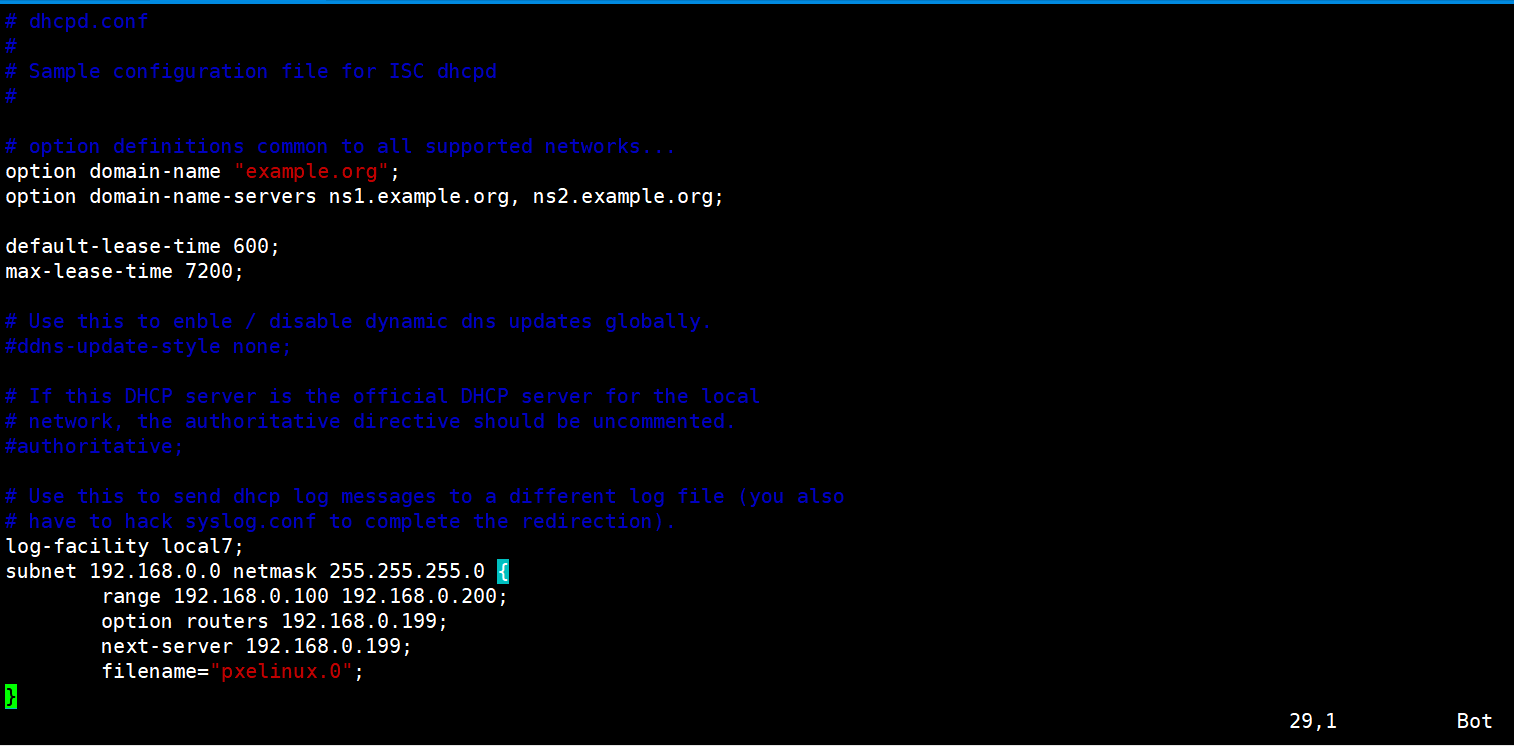
subnet 网段 netmask 掩码 {
range 地址池;
option routers 网关;
option broadcast-address 广播地址;
default-lease-time 提醒时间;
max-lease-time 最大时间;
next-server 指定引导服务器;
filename“pxelinux.0”
}
启动dhcp服务并设立开机自启
systemctl restart dhcpd.service
systemctl enable dhcpd.service
yum -y install syslinux tftp-server
yum -y install xinetd
vim /etc/xinetd.d/tftp
disable = yes 改成no
cp /usr/share/syslinux/pxelinux.0 /var/lib/tftpboot/
#这里要不然就把镜像挂载上,要不然把镜像解压上传到服务器上
cp /media/cdrom/images/pxeboot/{vmlinuz,initrd.img} /var/lib/tftpboot
cp /media/cdrom/isolinux/{boot.msg,vesamenu.c32,splash.png} /var/lib/tftpboot
mkdir /var/lib/tftpboot/pxelinux.cfg
vim /var/lib/tftpboot/pxelinux.cfg/default
#内容如下:
default vesamenu.c32
timeout 600
display boot.msg
label centos7
menu label ^Install CentOS 7
menu default
kernel vmlinuz
append ks=ftp://192.168.0.199/pub/ks.cfg initrd=initrd.img
systemctl restart tftp
systemctl restart xinetd
最终的文件:

就是把镜像挂载或者复制到/var/ftp/pub目录 (为了方便。不用修改太多配置文件)
yum -y install vsftpd
mkdir /var/ftp/pub/centos7
mount /dev/sr0 /var/ftp/pub/centos7
vim /etc/vsftpd/vsftpd.conf
anonymous_enable=YES #把允许匿名用户查看打开
systemctl restart vsftpd.service
systemctl enable vsftpd.service
打开Windows文件管理器,访问ftp试一试
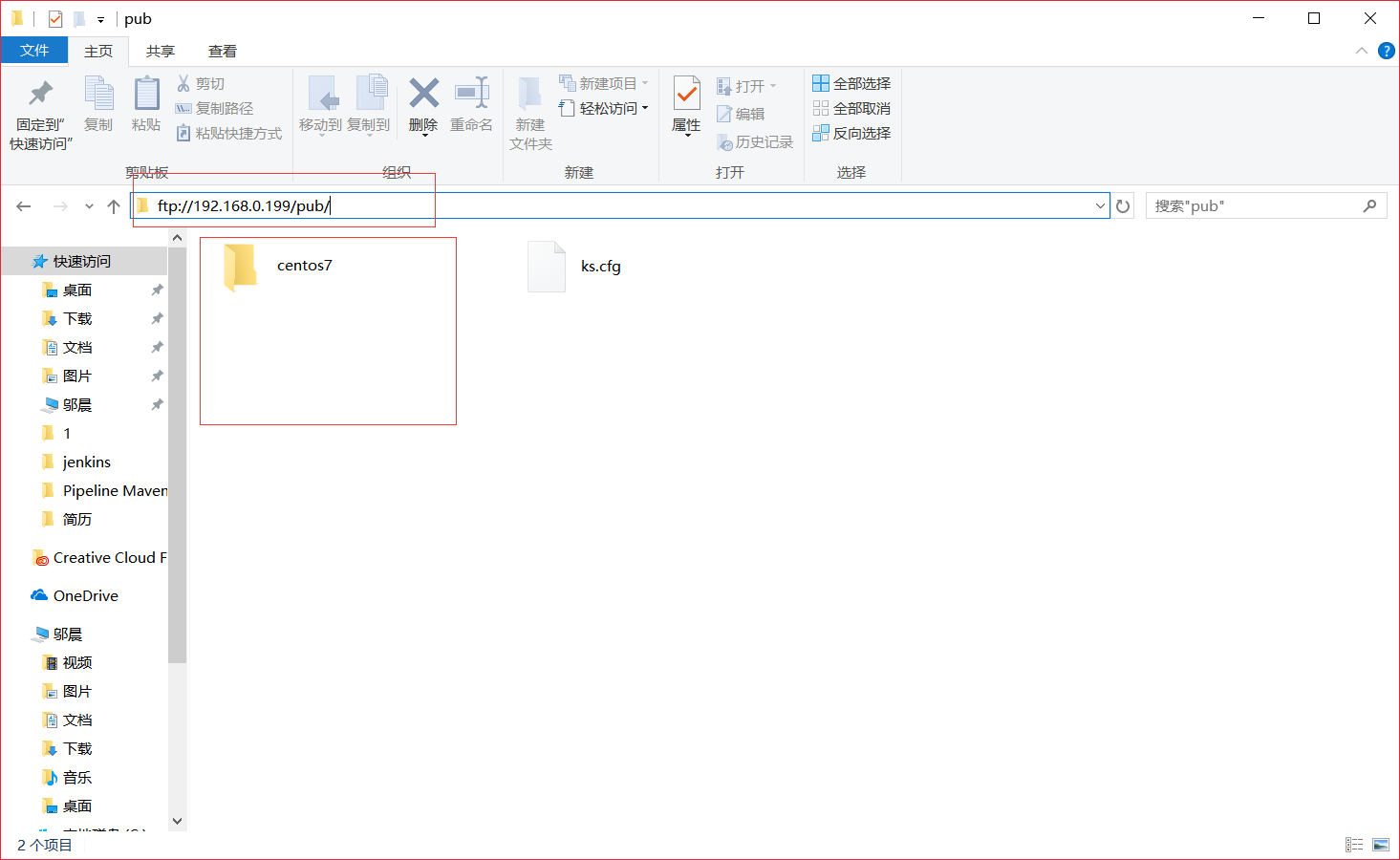
如果你的这台服务器是图形界面,那么可以安装
yum install system-config-kickstart
system-config-kickstart
然后图形界面就会蹦出来
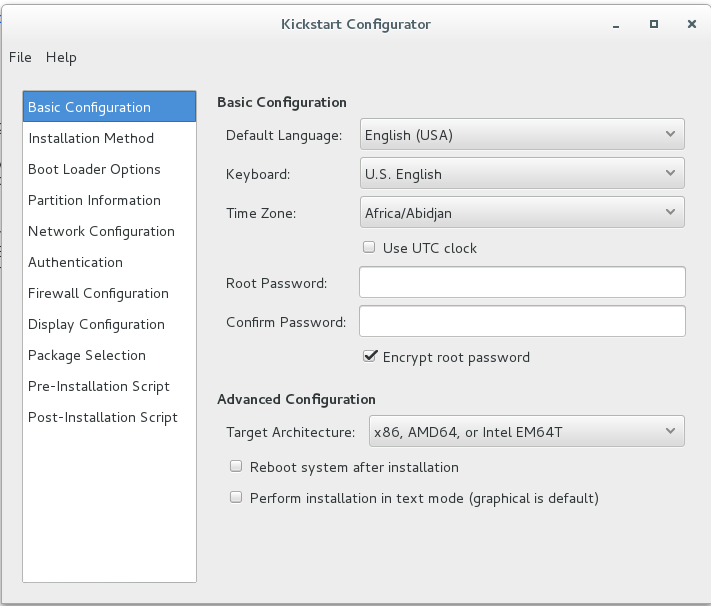
咱们一步一步来安装

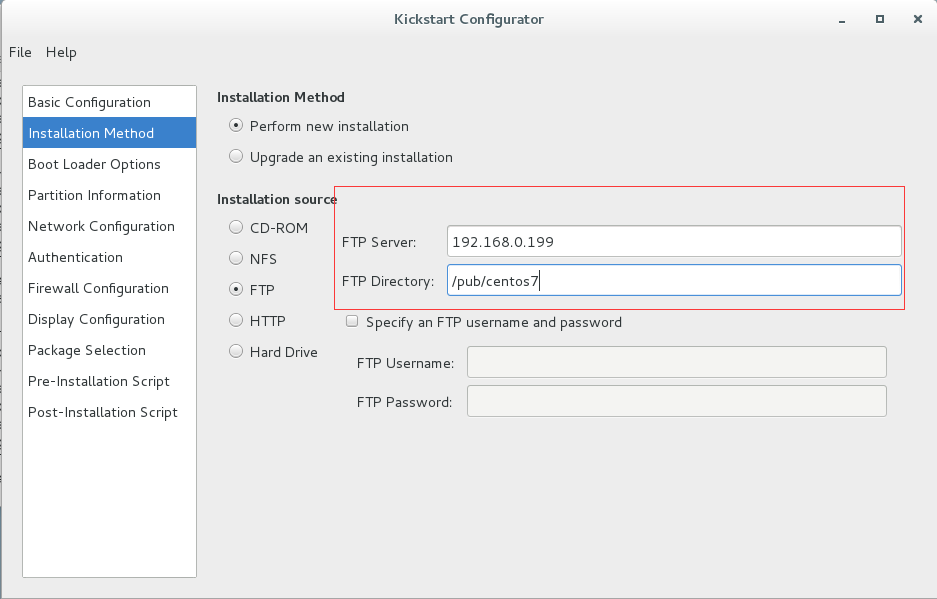
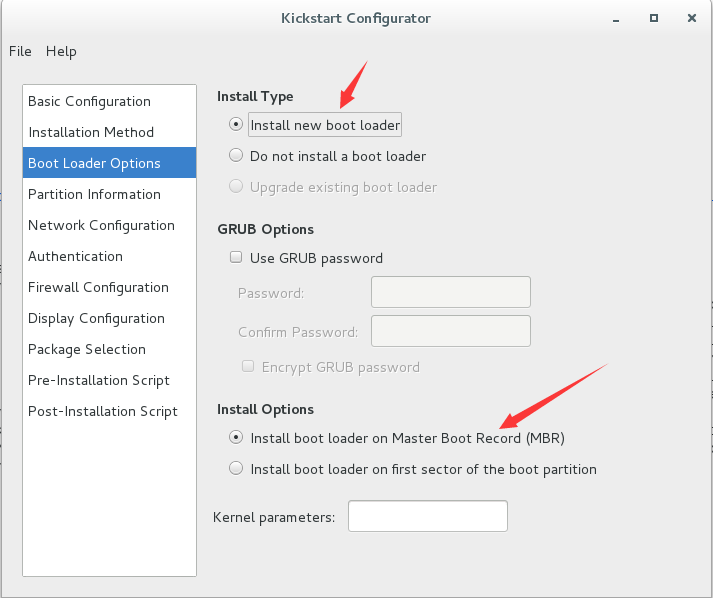
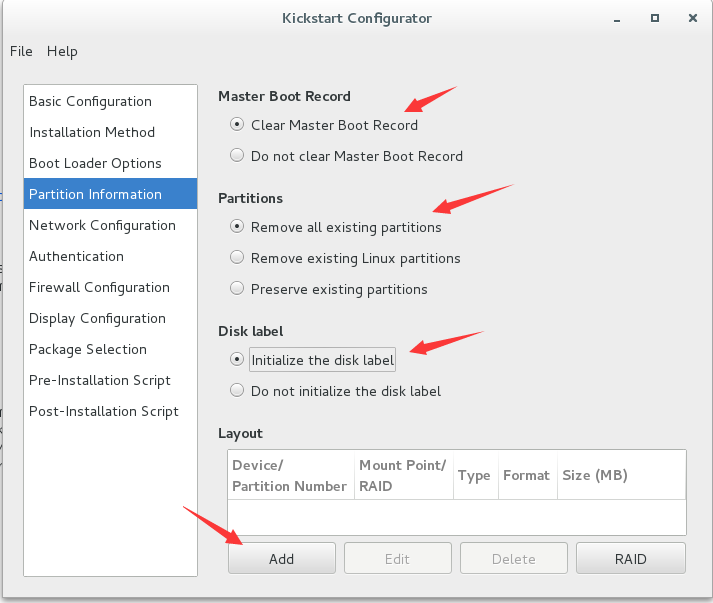
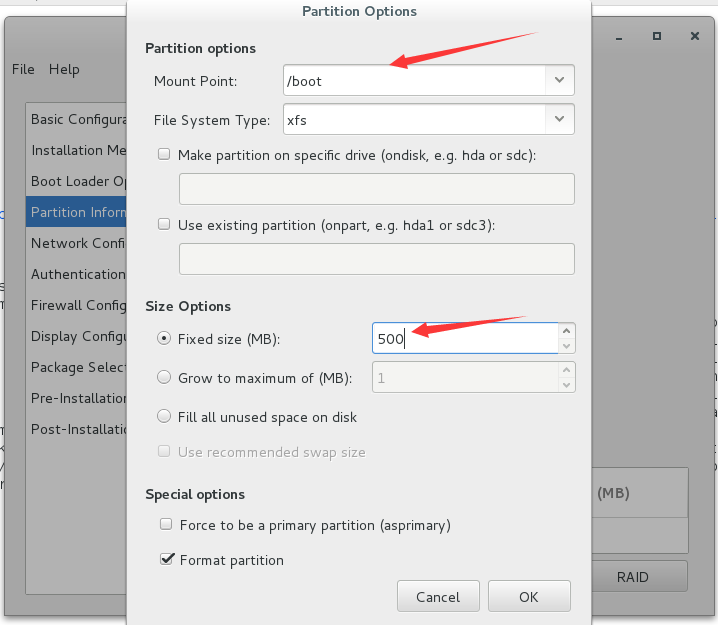
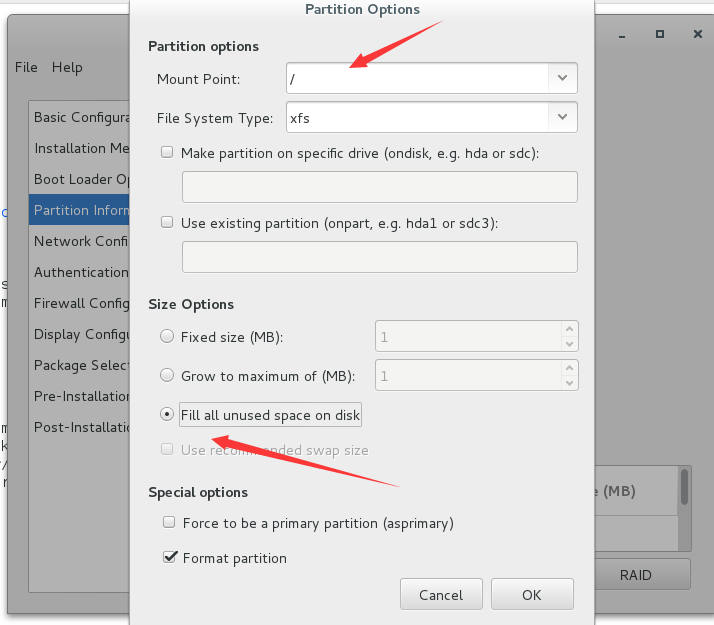
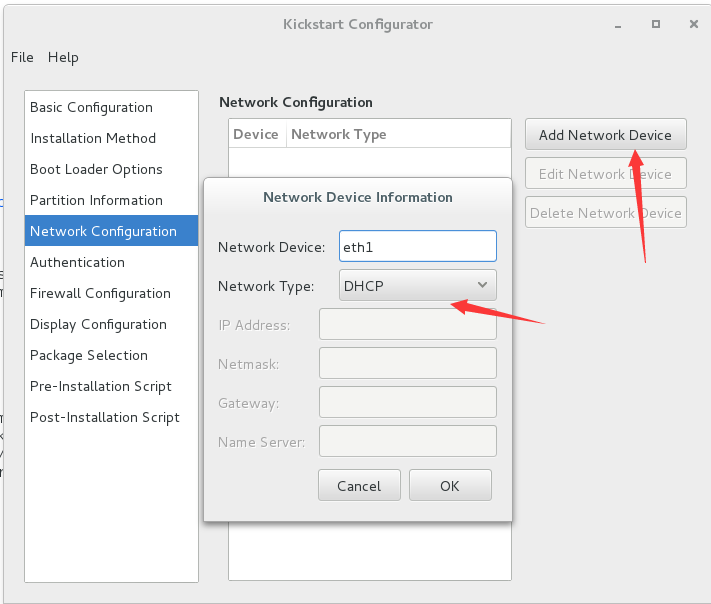
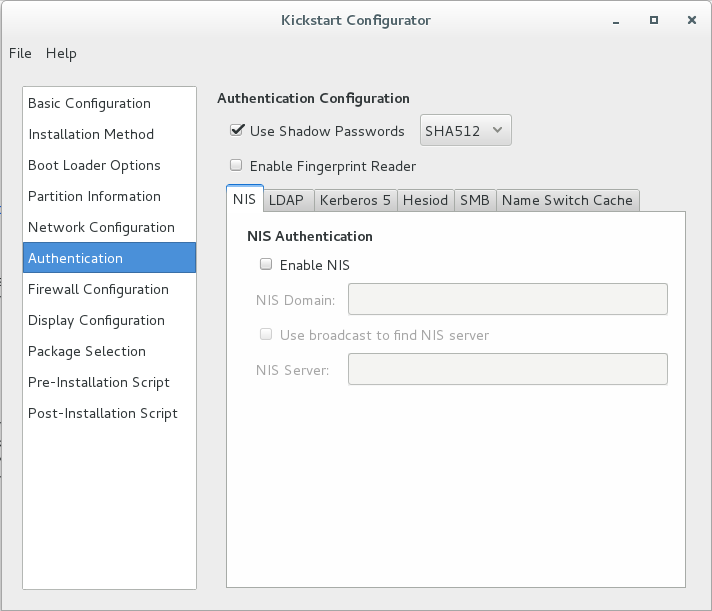

软件包的选择:这里注意了如果你没有注册RHN的话,这里会提示”Package selection is disabled due to problems downloading package information”的错误,如图:

解决办法很简单,新建一个yum源,baseurl位置填centos7的位置,源名字必须是development
[root@wuchen ~]# vim /etc/yum.repos.d/development.repo
[development]
name=development
baseurl=ftp://192.168.0.199/pub/centos7
gpgcheck=0
重新打开kickstart则看到能选择包
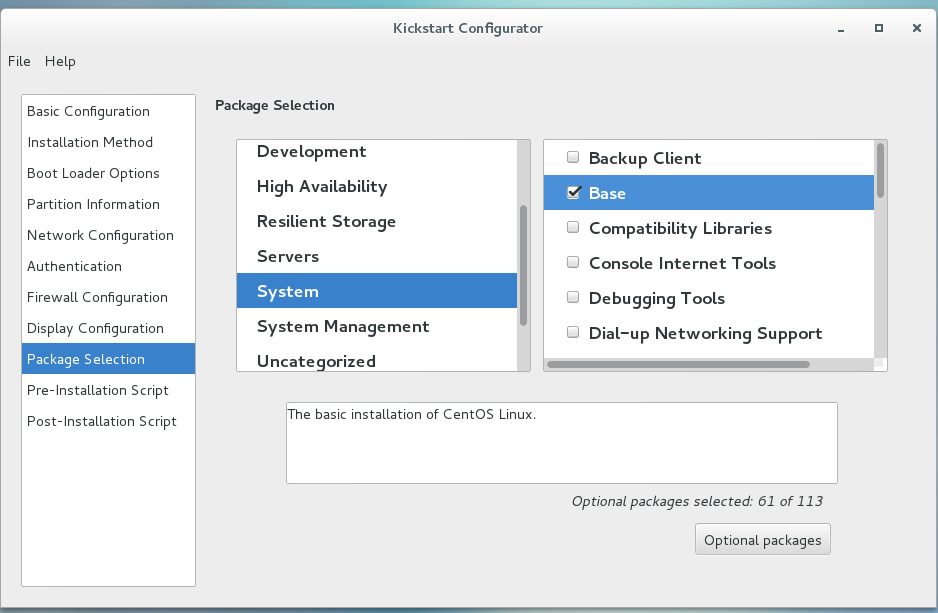
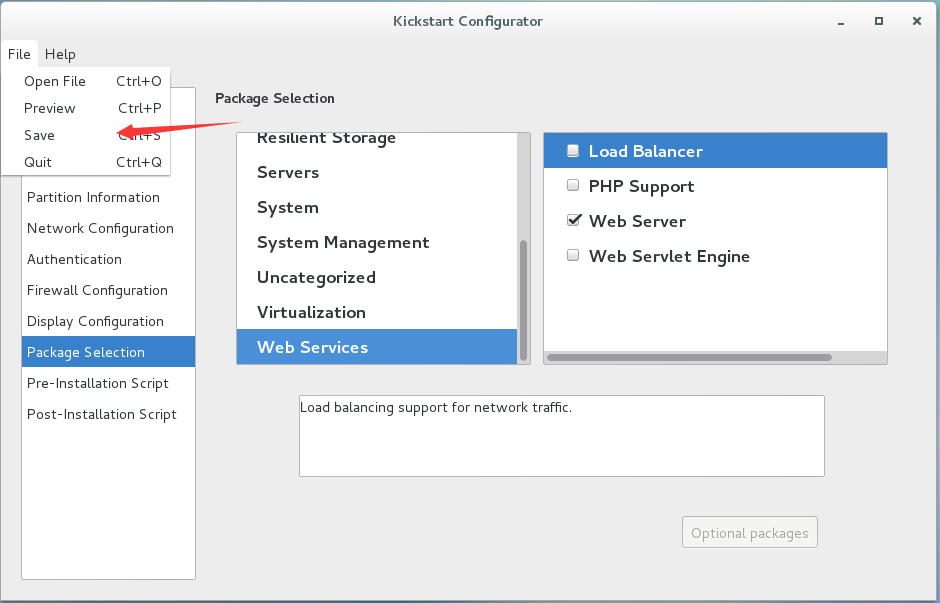
保存的位置,就是上面default的ks位置
如果不是图形界面,那么复制我的ks.cfg
cat /var/ftp/pub/ks.cfg | grep -v "#"
install
keyboard 'us'
rootpw --iscrypted $1$q921DXTJ$wmM/jCt.g7k/yPphOpT0S. #root密码:000000
timezone Asia/Shanghai
url --url="ftp://192.168.0.199/pub/centos7"
lang en_US
firewall --disabled
auth --useshadow --passalgo=sha512
graphical
firstboot --disable
selinux --disabled
network --bootproto=dhcp --device=eth0
reboot
bootloader --location=mbr
zerombr
clearpart --all --initlabel
part /boot --fstype="xfs" --size=500
part / --fstype="xfs" --grow --size=1
%packages
@base
@web-server
%end
然后就可以新建一个虚拟机 实验一下啊

这个就是最简单default弄出来的界面,你可以回车 可以等待60秒
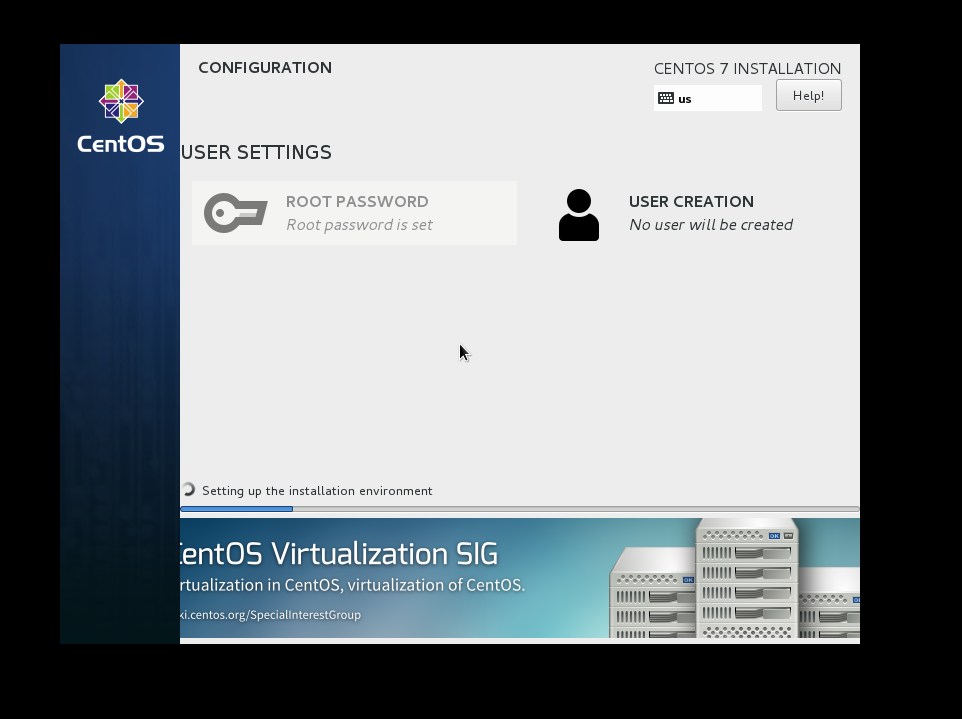
OK 没问题,到此结束